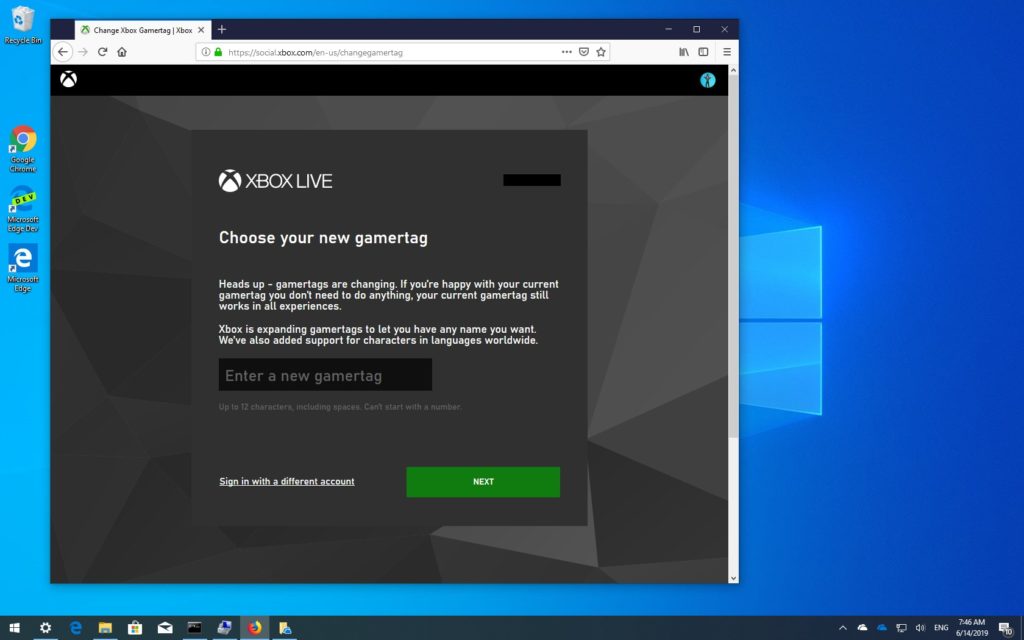The first Gamertag the player gets in the Xbox is not their choice. The player can change their Gamertag one time for free If the player wants to change the Gamertag that they created for them when they first signed up for Xbox. For further times, it cost extra. The player can effortlessly alter their Xbox Gamertag. It will be charged to change their Gamertag if the player has created their Gamertag at signup.
Steps to Change your Gamertag online
Follow the below-mentioned steps to change your Gamertag online.
- Sign in to the Choose your new Gamertag page with the Microsoft account email address and password associated with your Gamertag.
- Enter your Gamertag or select one of the suggested ones:
- If you’re making your own, type in the new Gamertag, and then select Check Availability. If you receive a message that the Gamertag is already taken, you’ll need to create another one.
- If you want to use one of the Gamertags that Xbox provides, but you don’t like any of the suggestions, select Refresh to see additional Gamertag suggestions.
- Once you find an available Gamertag, select Claim it.
Steps to change the Gamertag Xbox one
Follow the below-mentioned steps to change the Gamertag Xbox one.
- On your Xbox 360 console, go to Social, and then select Sign In or Out.
- Select your profile to sign in.
- Scroll right to Settings and select Profile.
- Select Edit Profile > Gamertag > Enter New Gamertag.
- Type a new Gamertag (up to 15 characters), and then select Done. If the Gamertag you entered is already taken, you’ll be prompted to try another Gamertag.
- After you enter or select a new Gamertag, select Yes, use this Gamertag.
Steps to Change an offline profile into an Xbox 360 Gamertag
You need a Microsoft account that’s not currently associated with another Gamertag.
- Sign in to the profile that you want to convert from an offline profile to a Gamertag.
- Press the Guide button to bring up the mini-guide.
- Go to Settings and then select Profile.
- Select Join Xbox Live.
- Enter your first name.
- Enter your Microsoft account email address.
- Enter your Microsoft account password.
- Verify the information on the screen.
- Verify the current privacy settings.
- Review the Microsoft Services Agreement, and then select I accept.