Now imagine that you are using your Android smartphone and suddenly (unlikely) the power button stops working. This is a problem that needs to be solved since power button is a power key which serves a varied number of functionalities from rebooting, power on/off, lock/unlock, booting in to recovery mode/safe mode/ fast boot mode or say disconnecting a call or taking a screenshot and the list goes long. I have written a plenty of articles on broken power buttons on different smartphones and how you can use apps from the Google Play Store to replace the functionalities of a broken power button at least on a temporary basis. Well, the Play Store is a marketplace where you’ll get anything and everything that you could imagine.
But before commencing, run through several procedures to check if the power button is not working due to a hardware or software issue where the latter can be resolved by wiping cache files, restoring the phone, etc. Once you are assured that the problem is hardware-related, you can follow this list of top five apps to replace a broken power button on an Android smartphone without requiring any mod or rooting permissions.
Gravity Screen
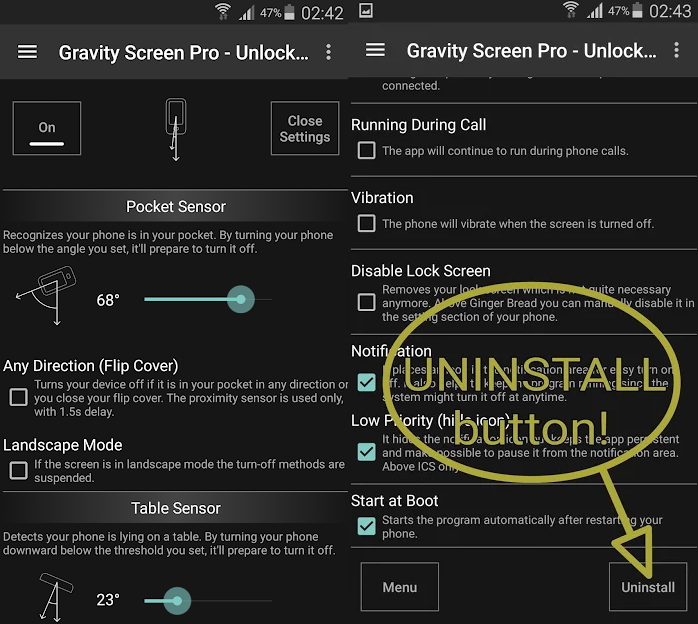
Gravity Screen is one of the best apps that replaces a broken power button and has been reviewed by popular tech websites like Gizmodo, LifeHacker, and others and has received a rating of 4.2/5 on Play Store. The app uses several functionalities such as a pocket sensor that detects if the phone is in the pocket and locks itself to previous accidental touches. Further, there is a table sensor which you can orient to allow the app to understand when to keep the app locked. The moment you pick up the phone in an orientation like you are facing the phone, it will automatically unlock. It detects sensitive motions to provide locking and unlocking feature. Although it wouldn’t let you switch off and switch on the phone. Download Gravity Screen and for view, click here.
Pricing: Free, It offers in-app purchases
Proximity Actions
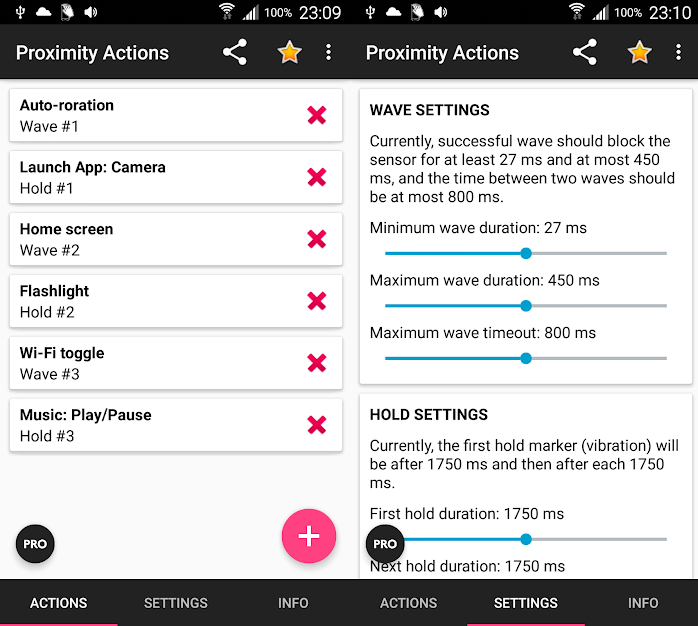 Proximity Actions is a power packed app that lets the user replaced the broken power button once and for all. Although it would take some time adapting to it it would be difficult for you to leave it once you are used to it. It lets the user set waves according to which, when the user waves in front of the proximity sensor which is located just beside the front camera. You can set waves with differing duration counted in milliseconds according to which, once you wave, the app will automatically detect and open the said app or tool. You can set up several ‘hold’ features so that the phone turns on the said app when you hold your hand in front of the sensor for that duration. It serves a number of functions of which, one is waking up the phone and even unlocking the device which is something you are looking for in this extract. Download it here! For review, click here!
Proximity Actions is a power packed app that lets the user replaced the broken power button once and for all. Although it would take some time adapting to it it would be difficult for you to leave it once you are used to it. It lets the user set waves according to which, when the user waves in front of the proximity sensor which is located just beside the front camera. You can set waves with differing duration counted in milliseconds according to which, once you wave, the app will automatically detect and open the said app or tool. You can set up several ‘hold’ features so that the phone turns on the said app when you hold your hand in front of the sensor for that duration. It serves a number of functions of which, one is waking up the phone and even unlocking the device which is something you are looking for in this extract. Download it here! For review, click here!
Pricing: Free and Pro version.
Volume Unlock
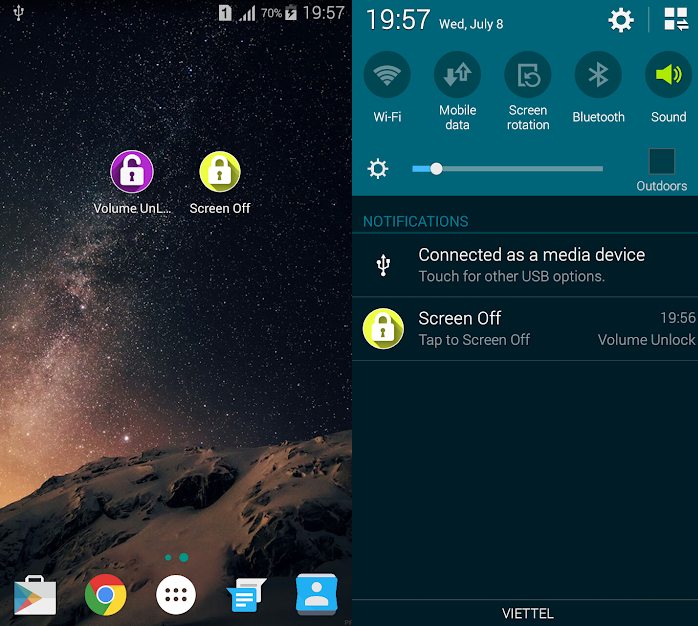
Volume Unlock is a basic app that lets the user replace the broken power button with one or otherwise stated by a volume button thus allowing the user to use the volume button as a replacement for a replaced or not-working power button or unless you want to skip using the power button for any matter. You can download the app from Google Play Store which is free but it contains a few ads but since it is not much of a compromise, it must do. The app creates widgets or icons on the desktop thereby allowing you can turn off the screen when you tap on the icon ‘Screen Off’ and then, press the volume button to turn on the screen. Since this app is a basic freemium app, it is everything we can say about it. Check out Gravity Screens or Proximity Actions for more functions. Check out the app in Play Store!
Pricing: Free but contains a few ads.
Power Button to Volume Button
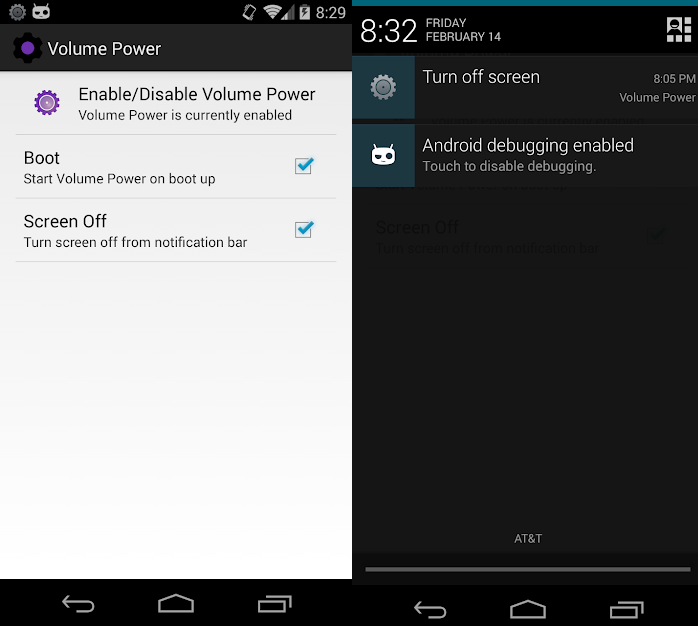
As basic as it can get, the app called ‘Power button to Volume button’ let’s user replace the functionality of a broken power button to one of the volume rockers since the tasks performed from the volume rockers can be achieved using a single rocker as well. The app is freely available on Play Store which you can download here and doesn’t have any ads as well. Although there is a specific power consumption that the developers have warned about overall, he takes over as the administrator of the device and provides functionalities such as screen off using the notification bar as well as booting the phone using the selected or otherwise stated mentioned on the app. You can download the app here!
Pricing: Free with no ads!
Smart Screen On /Off Auto
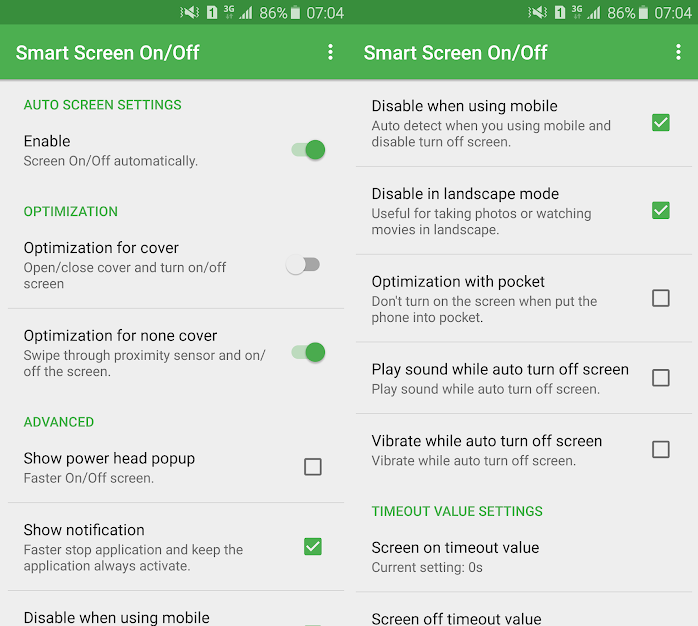
This app allows users to lock and unlock the phone using proximity sensor which is mounted on the front of the smartphone besides the front camera. The app takes permission from Device Administrator and uses Accessibility Services to provide the access to lock and unlock the phone. You can set different delays for lock and unlock the screen so that the phone doesn’t automatically lock and unlocks. The phone will stay locked and the screen with remains off when it detects if it is in a pocket or not. The app is easy to be uninstalled when not needed by disabling it from Device Administration. You can download the app from Play Store by clicking here.
Pricing: Free and contains ads!



One more must be in list called Screen Lock https://play.google.com/store/apps/details?id=com.iglint.android.screenlock