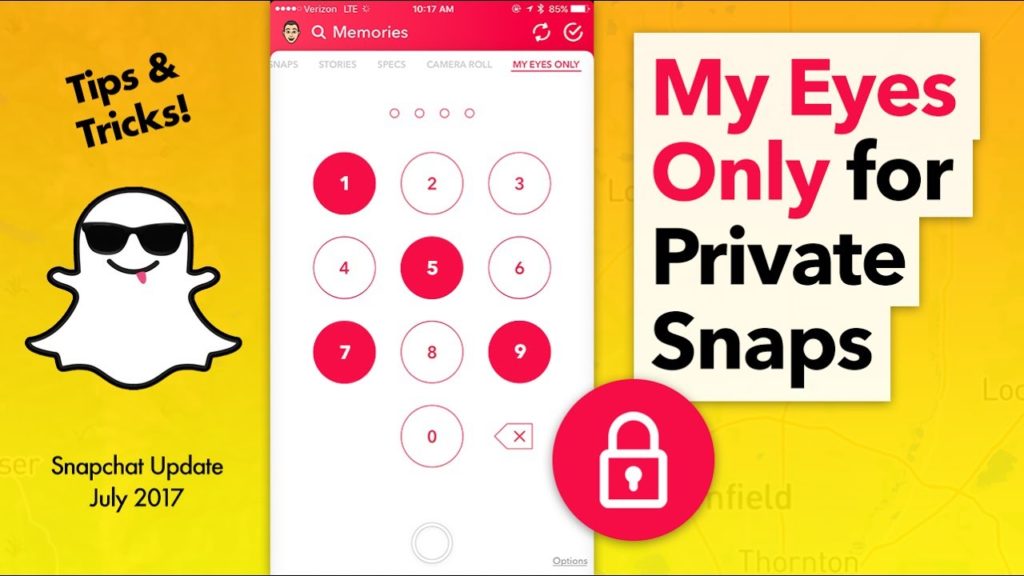How can you get the My Eyes Only feature on Snapchat? Here’s a tutorial on how to set up My Eyes Only password and conceal sensitive Snaps privately in your Snap Cloud. You know the specifics.
Snapchat is considered to have one of the strongest privacy safeguards from uploading selfies and videos to save on Snapchat cloud storage called memory. A new feature called “My Eyes Only” allows a person to keep their selfies and videos ultra-private. This ensures that social media software allows people to keep their selfies and videos secret in the password safe portion of the software.
Not only does this exciting feature save your valuable images, but it also hides them from seeing anyone when browsing at your Snapchat Memories site. Many people are still puzzled about how to get a ‘My Eyes Only’ feature on Snapchat as well as how to keep it hidden images on Snapchat. If you’re curious how it works or how to get My Eyes Just on Snapchat, follow the given steps below.
How can you get the feature My Eyes Only on Snapchat?
My eyes are for exclusive snaps that the user needs to keep extra private. These snaps can be transferred from Memories to ‘My Eyes Only’ and an individual can only view these photographs after submitting a passcode. The password for ‘My Eyes Only’ is distinct from the password used to sign up for Snapchat.
However, to access ‘My Eyes Only,’ slide up from the camera screen to open the Memories, and then slide left to the ‘My Eyes Only’ tab and type the passcode. When the user tends to forget the password set by him/her to ‘My Eyes Only,’ then Team Snapchat will not be able to enter or revert Snaps in ‘My Eyes Only.’
Steps to set up this feature on Snapchat:
- Swipe up from the camera panel to open the memory
- Click and keep the snap and tap ‘Just My Eyes’
- Tap the Fast Setup
- Then, create a password
- Choose a new password that is not identical to the Snapchat login password. This collection of passwords is the only way to enter My Eyes only.
- If you consent to Snapchat’s T&Cs, tap the circle icon and then tap ‘Continue’.
- Click the ‘Finish’ option when you are done with the complete process. This is set to your Passcode My Eyes Only, which can only be reached by using the Passcode. If you forget your password, the screenshots stored in this private section will be destroyed even if you follow the “Forgot Password” process.
Steps to transfer snaps from Memories to My Eyes Only:
- Slide up from its screen of the camera to access Memories
- Tap the Emoji ‘tick’ at the end.
- Pick the Snaps and Stories that you want to pass to My Eyes
- Then press “Lock emoji” at the top and press ‘Transfer’
- Now type your password and the snaps will be transferred efficiently.